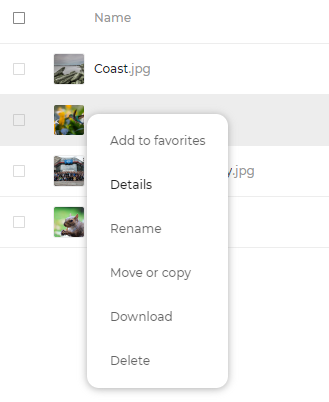File Actions
Dashboard Overview¶
Once logged in, the user will be taken to the Files tab.
Here you can add, remove, and share files, as well as make changes based on the access rights set by you (if you are administering the server) or by your server administrator.
The user interface contains the following fields and functions:
Tab selection: Switches between service tabs (Files, Activity, Gallery, Search, Webloader);Tab menu: Provides subsections and filters for the selected tab;Tab window: Displays the contents and features of the selected tab;Navigation Bar: Displays the folder hierarchy from the current folder up to the root level (home);Newbutton: Allows you to create or upload new files to the catalog;View modebutton: Lets you select the file view mode (list or grid);Profile Settings: Click on your profile picture to open the account Settings page;Notificationsbutton: Opens the notification window of ICDC Disk;
Interface difference
The service interface may differ depending on access rights and application versions.
File Actions¶
By default, all ICDC Disk users are provided the following set of service capabilities:
- File storage;
- Editing files;
- Viewing file versions
- Commenting on files;
- Shared access;
- Creating documents in the cloud;
- Search;
- Automatic file deleting;
- Automatic recycle bin cleaning.
Additional Features¶
Other service functions available via drop-down menu:
Add to favorites: Select a file for quick access from theFavoritessection;- View
Details: See recent activity, comments, sharing information, and versioning of the file; Rename- Change the file name;Move or copy- Change the file's destination or create a copy in another folder;- Download;
- Open in ONLYOFFICE;
- Unshare.
Interface difference
The service interface may differ depending on access rights and application versions.