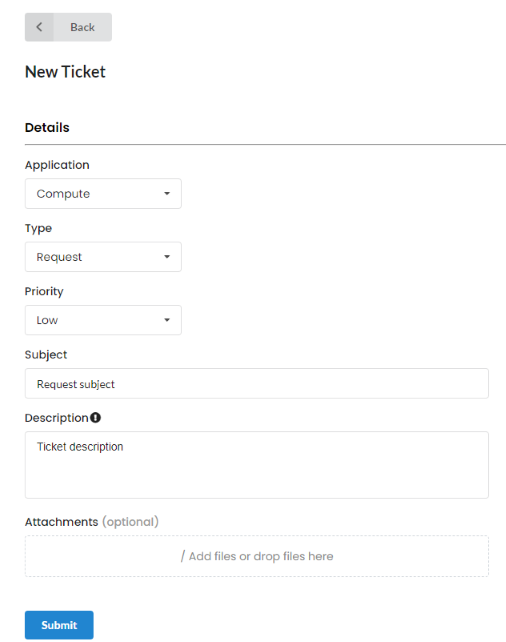Request Creation¶
My Requests¶
-
To create a request, click on the
New Ticketbutton. -
Enter the following information:
Application- select the application from the dropdown list for which the request is being created;Request Type- type of request;Request Priority: Low, Normal, High, Urgent, Immediate;Request Subject- mandatory field;Request Description- mandatory field;Attachments- files can be attached.
-
Click
Submit.
The created request will be displayed in the general list of My Requests.
Also, the created request will be displayed in the Operator's ticket system. When editing the request (adding information, changes) by support service specialists, all changes will be available for viewing to the user who created the request.
Request fields
The Operator Team can customize selectable fields for creating a request through seettings in ticket system (e.g. Redmine).
Displaying requests¶
Request visibility:
- The request is visible only to the user who created the ticket.
- All user's requests which are related to the same
Operatorare shown in the list ofMy Requestsindependently of the selected account. - Users with role of account owner or administrator (
admin) can not see requests created by other users of account. Operator Teamhave access to the requests created in their locations only.
The Last Updated column displays the date and time of the last changes made.
The Status column - the status of the request.
Created requests can be sorted by status.
Request statuses:
NewQueueIn progressClarification requiredClarification givenRejectedClosed
Contacts¶
The Contacts tab contains contact information for contacting the Support, besides creating requests in the ICDC Support service.